How to Install Apache Web Server on Centos7 Instance
The Apache web server is the most widely-used web server in the world.
In thıs guide, we will discuss how to install Apache Web Server on your Centos7 instance.
Before you install Apache2, you should have non-root user with sudo privileges.
We will begin by updating our system, after that we can install httpd package.
$ sudo yum update
$ sudo yum -y install httpd
After installation we should start httpd service and we will check our system to make sure the service is running by typing:
$ sudo systemctl start httpd
$ sudo systemctl status httpd
● httpd.service - The Apache HTTP Server
Loaded: loaded (/usr/lib/systemd/system/httpd.service; disabled; vendor preset: disabled)
Active: active (running) since Prş 2017-11-30 14:34:26 UTC; 8s ago
Docs: man:httpd(8)
man:apachectl(8)
Main PID: 26929 (httpd)
Status: "Processing requests..."
CGroup: /system.slice/httpd.service
├─26929 /usr/sbin/httpd -DFOREGROUND
├─26930 /usr/sbin/httpd -DFOREGROUND
├─26931 /usr/sbin/httpd -DFOREGROUND
├─26932 /usr/sbin/httpd -DFOREGROUND
├─26933 /usr/sbin/httpd -DFOREGROUND
└─26934 /usr/sbin/httpd -DFOREGROUND
If the output like the above, the service appears to have started succesfully. After checking status of Apache server, you will write your instance's floating IP address to web browser to access our Apache2 default page. It should like this:
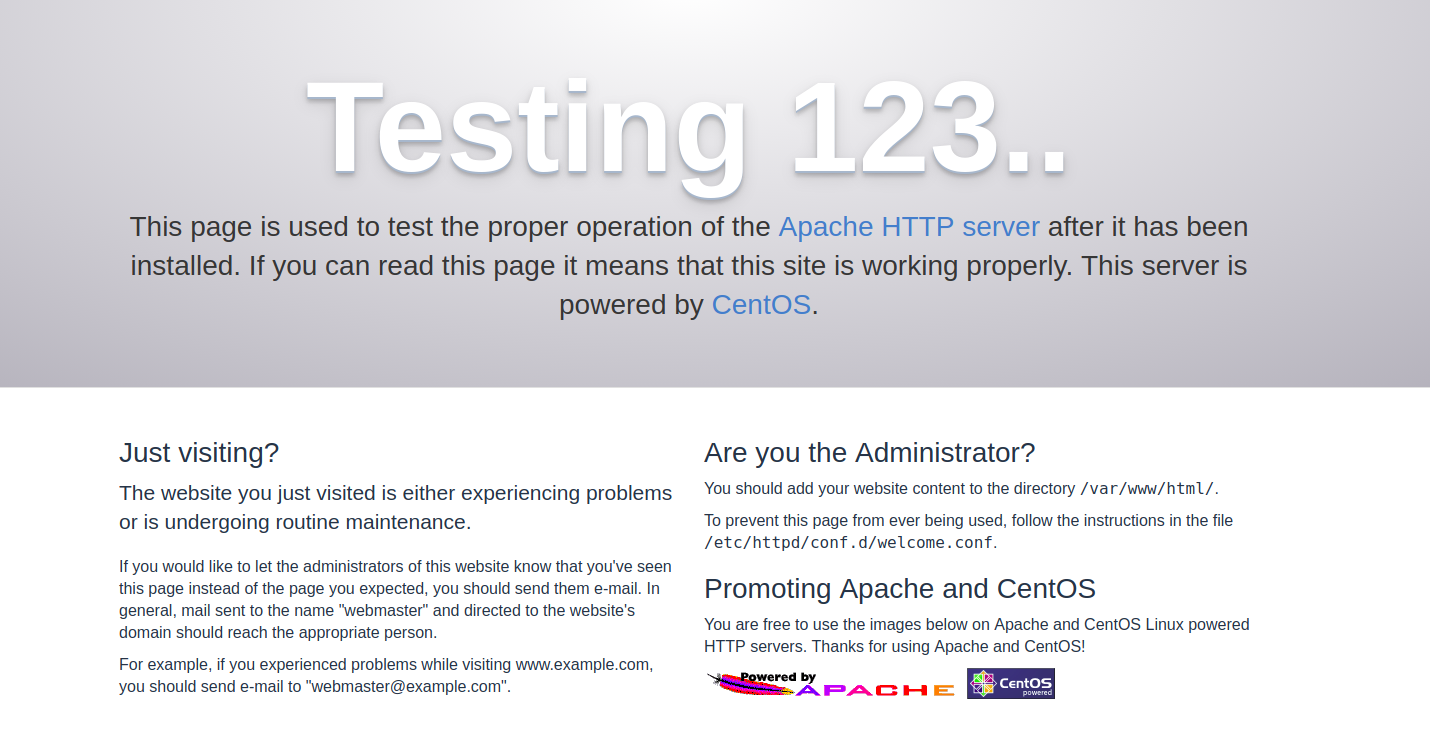
Note : If you can not access the above page, you need to open the TCP 80 port of our instance from the Skyatlas panel. You should follow the steps in our Access and Security Settings article for security rules.
