Linux Sunucuda Disk Bölümü (Volume) Nasıl Genişletilir?
Linux sunucu üzerinde disk bölümünü genişletmek için Sunucuya Disk Bölümü (Volume) Nasıl Eklenir? sayfasındaki talimatlara göre eklenen disk bölümünü kullanılabilir hale getirmeniz gerekiyor. Bunun için aşağıdaki komutları kullanabilirsiniz.
Sisteminizdeki diskleri listelemek için:
$ sudo fdisk -l
Disk /dev/vda: 16 GiB, 17179869184 bytes, 33554432 sectors
Units: sectors of 1 * 512 = 512 bytes
Sector size (logical/physical): 512 bytes / 512 bytes
I/O size (minimum/optimal): 512 bytes / 512 bytes
Disklabel type: dos
Disk identifier: 0x577c3e7c
Device Boot Start End Sectors Size Id Type
/dev/vda1 * 2048 33554398 33552351 16G 83 Linux
Disk /dev/vdb: 16 GiB, 17179869184 bytes, 33554432 sectors
Units: sectors of 1 * 512 = 512 bytes
Sector size (logical/physical): 512 bytes / 512 bytes
I/O size (minimum/optimal): 512 bytes / 512 bytesTerminal çıktısında da görüldüğü üzere eklediğimiz disk /dev/vdb olarak görünüyor. Bu diski kullanılabilir hale getirmeniz gerekiyor. Bunun için:
$ sudo fdisk /dev/vdb
Welcome to fdisk (util-linux 2.27.1).
Changes will remain in memory only, until you decide to write them.
Be careful before using the write command.
Device does not contain a recognized partition table.
Created a new DOS disklabel with disk identifier 0x3df53b17.
Command (m for help): n
Partition type
p primary (0 primary, 0 extended, 4 free)
e extended (container for logical partitions)
Select (default p): p
Partition number (1-4, default 1): 1
First sector (2048-33554431, default 2048): <press enter>
Last sector, +sectors or +size{K,M,G,T,P} (2048-33554431, default 33554431): <press enter>
Created a new partition 1 of type 'Linux' and of size 16 GiB.
Command (m for help): w
The partition table has been altered.
Calling ioctl() to re-read partition table.
Syncing disks.
$ sudo mkfs.ext4 /dev/vdb1
mke2fs 1.42.13 (17-May-2015)
Creating filesystem with 4194048 4k blocks and 1048576 inodes
Filesystem UUID: 041c14ac-7de5-450e-bd0f-2031f0ee6079
Superblock backups stored on blocks:
32768, 98304, 163840, 229376, 294912, 819200, 884736, 1605632, 2654208,
4096000
Allocating group tables: done
Writing inode tables: done
Creating journal (32768 blocks): done
Writing superblocks and filesystem accounting information: done
$ sudo mkdir -p /MOUNTPOINT
$ sudo mount /dev/vdb1 /MOUNTPOINT
İşlemleri tamamlandıktan sonra Skyatlas Panelinden sunucunuzu kapalı duruma getirmeniz gerekmektedir. Sunucu kapandıktan sonra Volumes sekmesinden sunucunuza ekli olan disk bölümünü sunucudan ayırmanız gerekmektedir. Bunun için Edit Volume kısmından Manage Attachments butonundan diski çıkarmanız gerekmektedir.
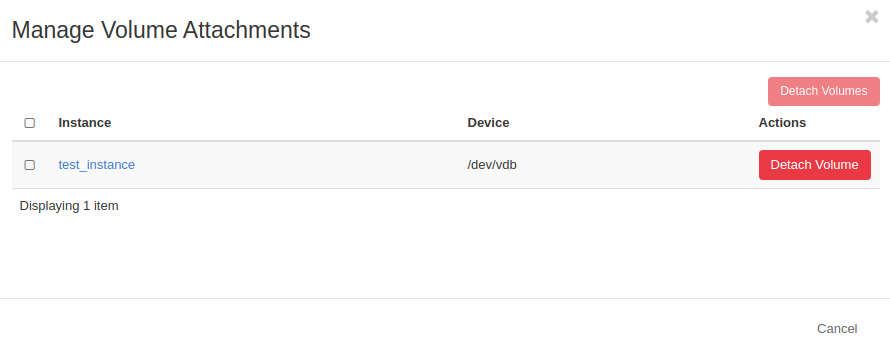
Daha sonra tekrar Edit Volume butonundan Extend Volume butonuna tıklamalısınız. Karşınıza çıkan ekranda disk bölümünüzün yeni boyutunu girmeniz gerekmektedir.
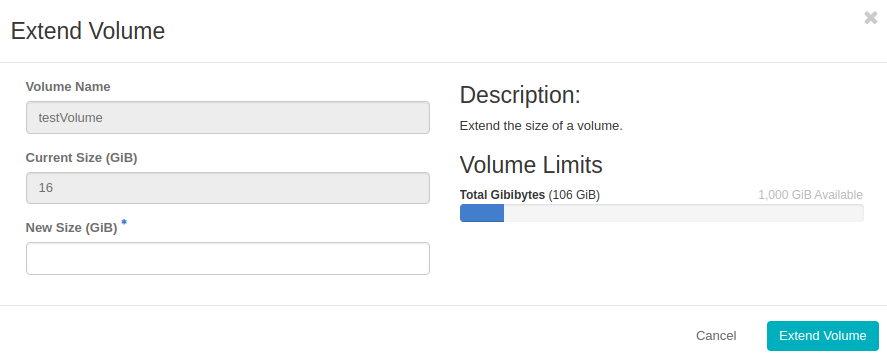
Disk boyutunu değiştirdikten sonra diski tekrar sunucunuza eklemelisiniz ve sunucunuzu tekrar başlatmalısınız.
Sunucunuz başladıktan sonra sunucunuza bağlanmalısınız. Bağlantı sağlandıktan sonra genişletilen diskin dosya sisteminide genişletmeniz gerekmektedir. Bunun için
$ sudo growpart /dev/vdb 1
$ sudo e2fsck -f /dev/vdb1
$ sudo resize2fs /dev/vdb1
$ sudo mount /dev/vdb1 /MOUNTPOINTkomutlarını sırası ile çalıştırmanız gerekmektedir. Bu komutlardan sonra diskinizin dosya sistemi genişlemiş olacaktır ve diskiniz kullanıma hazır hale gelecektir.
