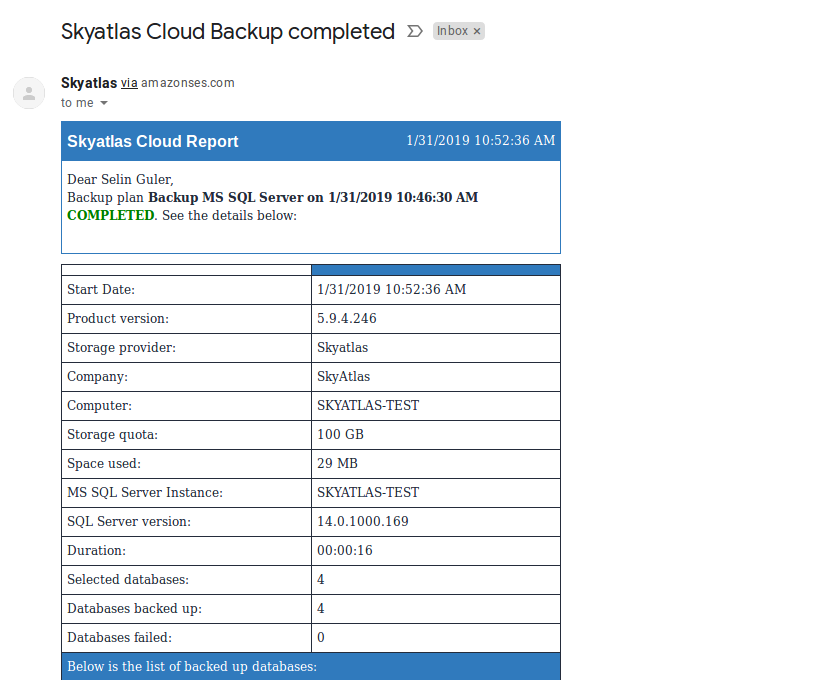Skyatlas Backup User Guide
A Skycloud account is defined for the user by the Skyatlas team.
An e-mail containing the username and password information is sent to the defined e-mail address. There are download links of the application according to the operating systems in the mail.
Clicking on the appropriate link will start the installation. The downloaded file is run.
After entering the user name and password, continue by selecting Microsoft SQL Server Edition.
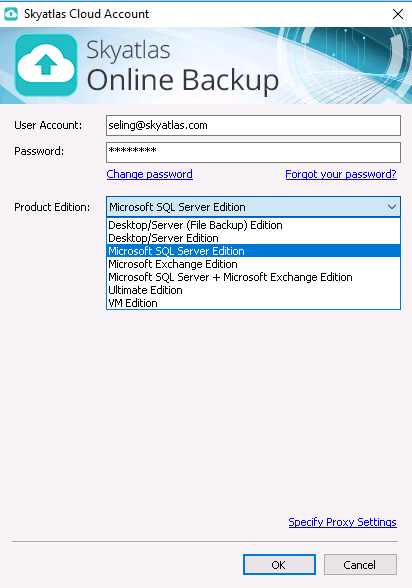
Backup plan is selected as local or cloud backup.
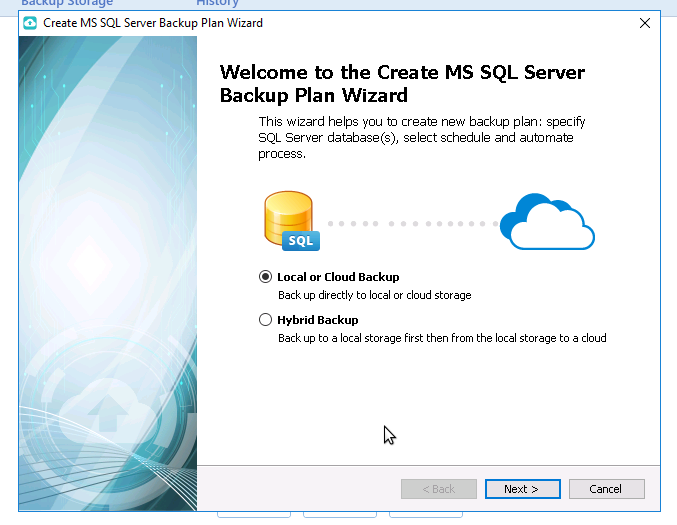
Continue by selecting the backup storage as SkyAtlas Ankara.
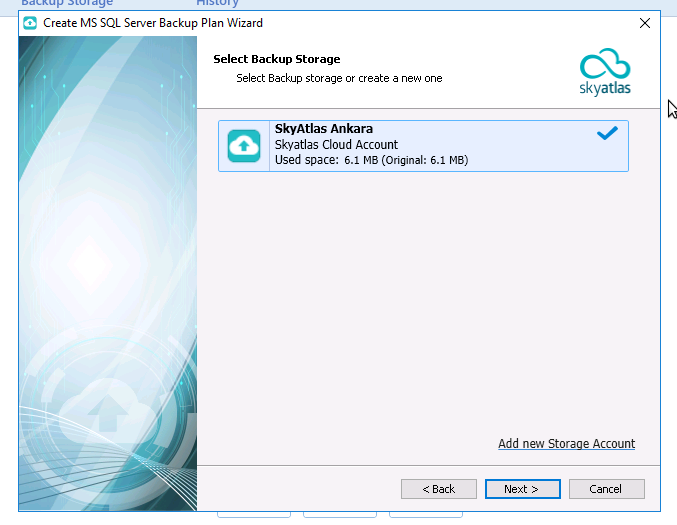
If we get the error shown in the figure in this step, a change must be made on SQL Server Management.

Connects to SQL Server Management.
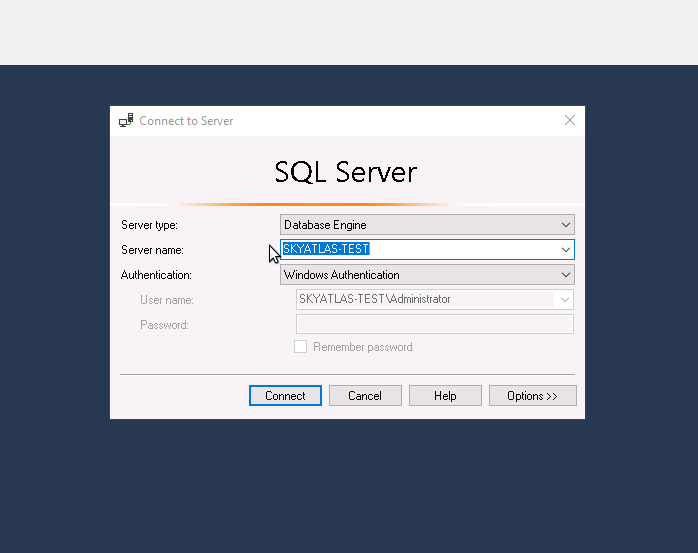
On the screen that opens by following the Logins → NT AUTHORITY/SYSTEM → Properties steps, the Server Roles page is clicked. Add sysadmin from these roles and select OK.
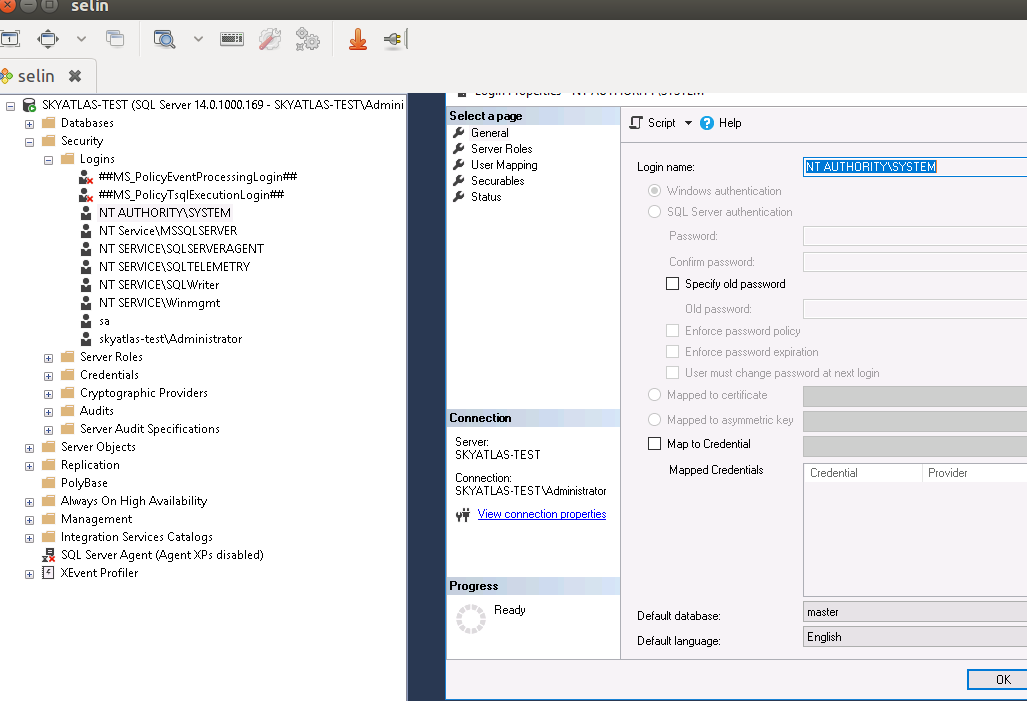
After making this adjustment, the error will be gone when the installation is continued. Continue by selecting the database to be backed up.
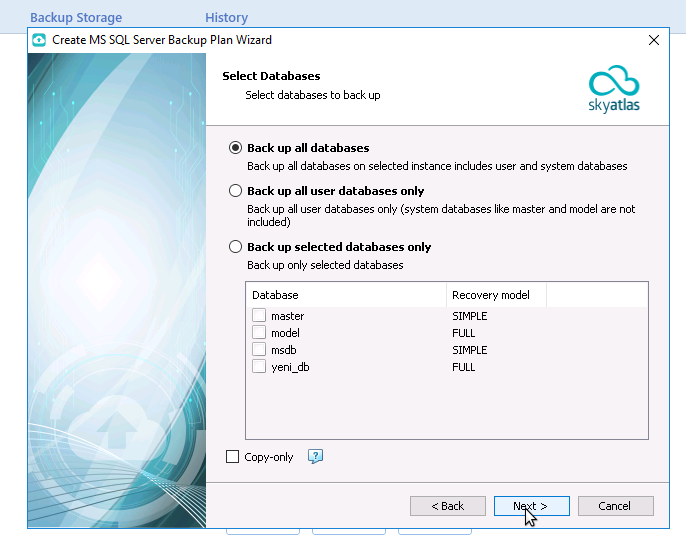
Compressed and encrypted file option is also available if desired.

In the Schedule step, a desired time period for backup can be selected, so that backup is taken on the entered day and time, or the user can start the backup process manually at any time without giving a time.
With the Recurring option, it is possible to choose to take regular backups at certain periods.
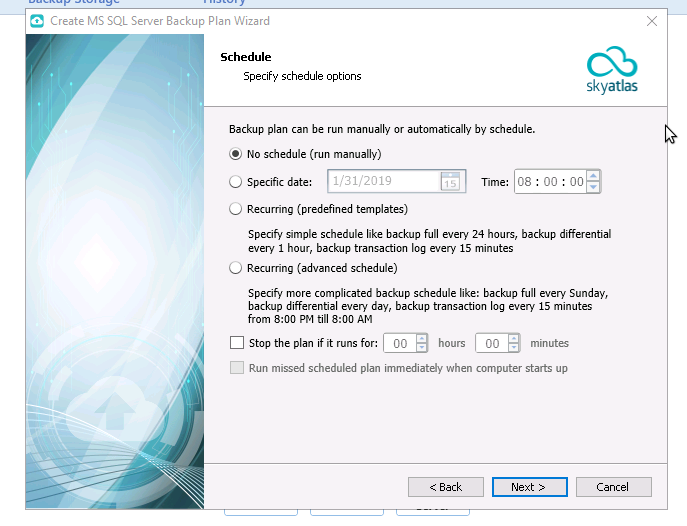
With Advanced Schedule, we can plan and automate backup times.
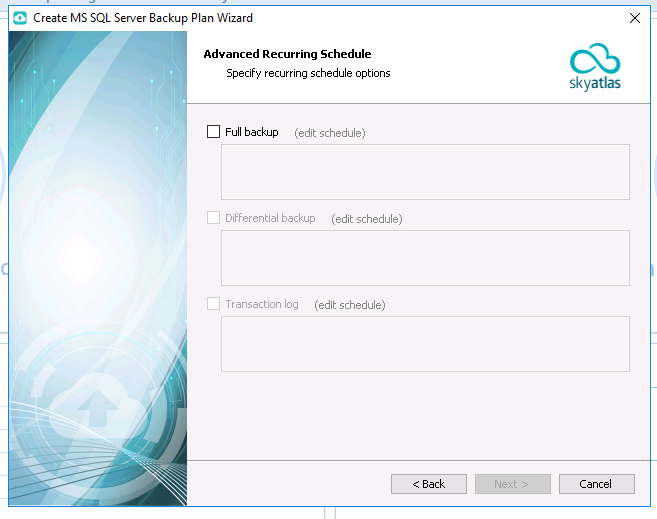
For example, we set it to take a differential backup every day at 10:00 PM.
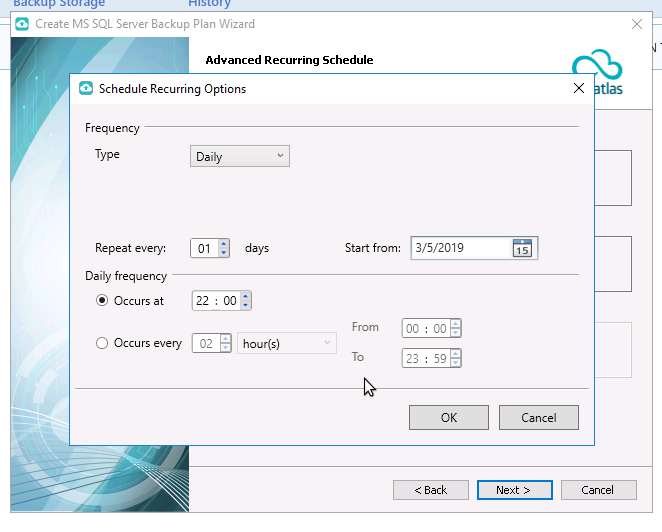
Besides, we add another plan to take full backup every Saturday at 10:00 PM.
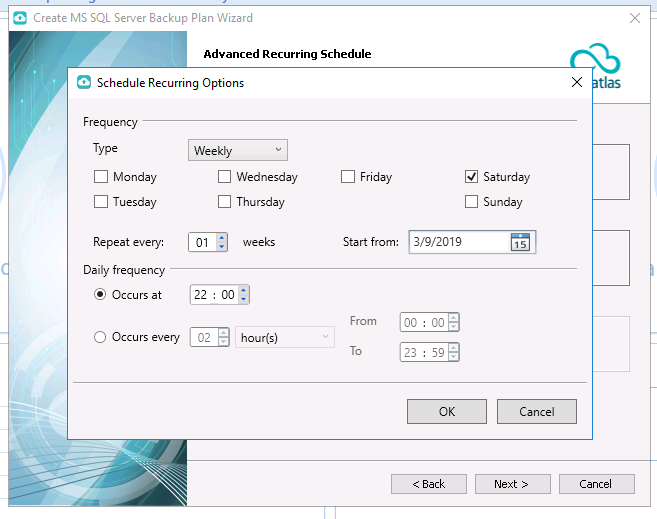
After choosing our backup plans, we can see the details as follows.
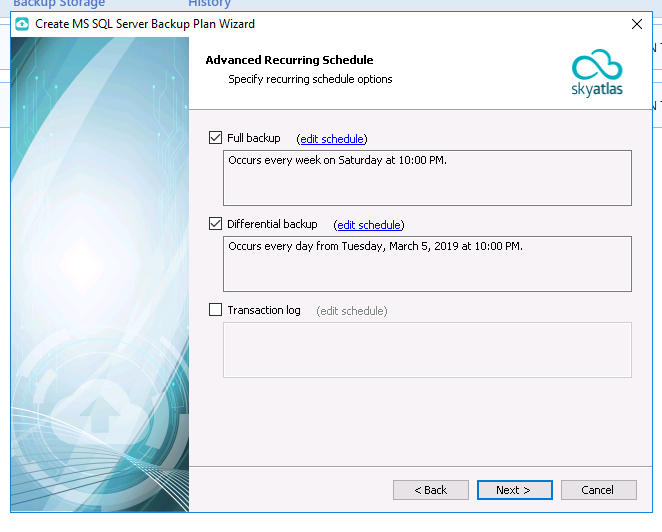
You can choose how many copies of the backup will be kept or continue with the default settings.
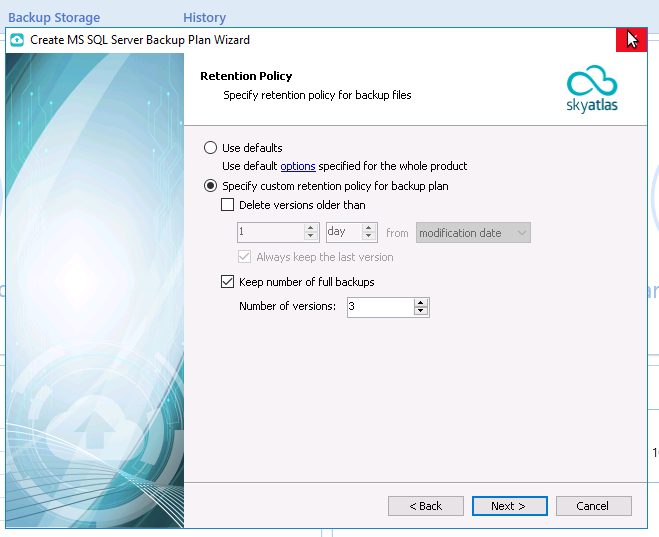
In the Notification settings, the 'send mail when there is an error during backup' option comes by default.
We can change this setting to 'Send mail in all cases'. In this way, every time a backup is taken, an e-mail will be sent to the defined e-mail address.

In the last step, backup summary information can be examined.
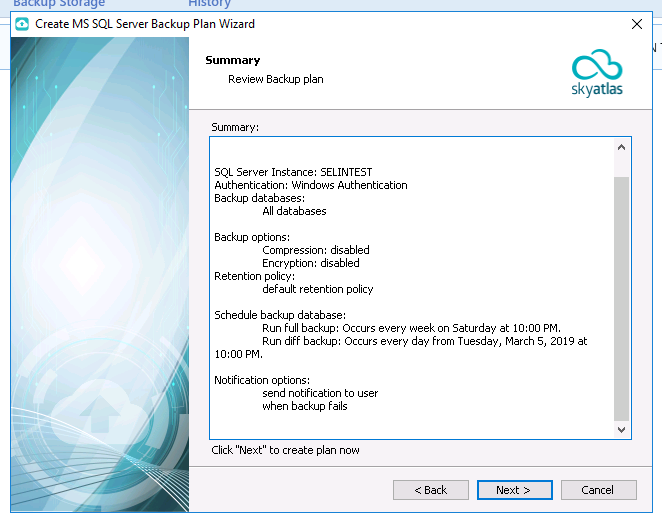
We can see the plan we have made from our Backup Plans and start it by clicking the arrow button on the right.

The e-mail that the backup process has been completed will be as follows.