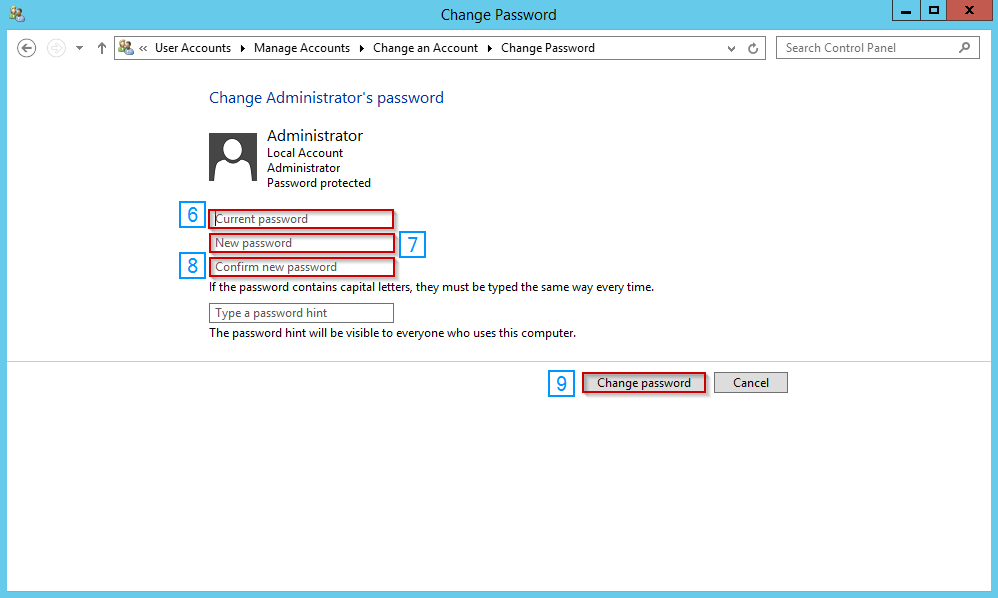How to Reset Your Password in Windows Server 2012
The following guide will show you how to change your password for Windows 2012 two different ways.
Changing your Windows Server 2012 Password Through The Command Line
This is the fastest and most reliable method for changing your Windows password and works in any situation.
1- Open the Powershell through the taskbar
2- Use the following template to reset your password
net user <actual username> <new password>
For example
net user Admin example123Hit enter and you're done, password reset.
Changin your Windows Server 2012 Password Through Windows Control Panel
To change your password via the Windows Control Panel please refer to the following steps:
1- Press the Windows key + X while logged into the server
2- Select Control Panel
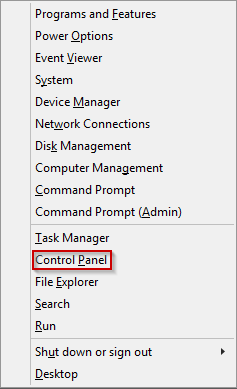
3- Select Change Account Type
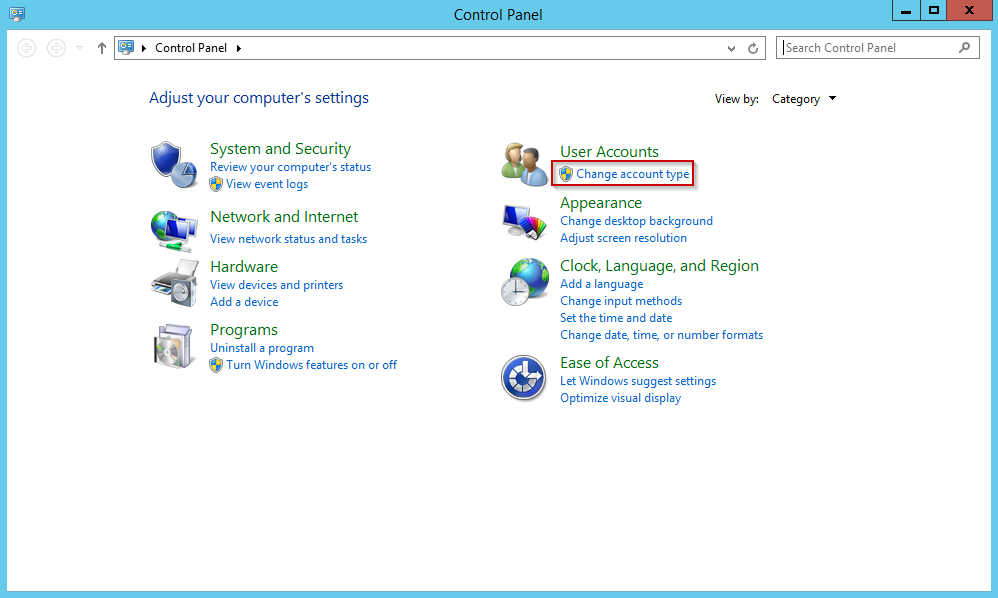
4- Select account you'd like to modify
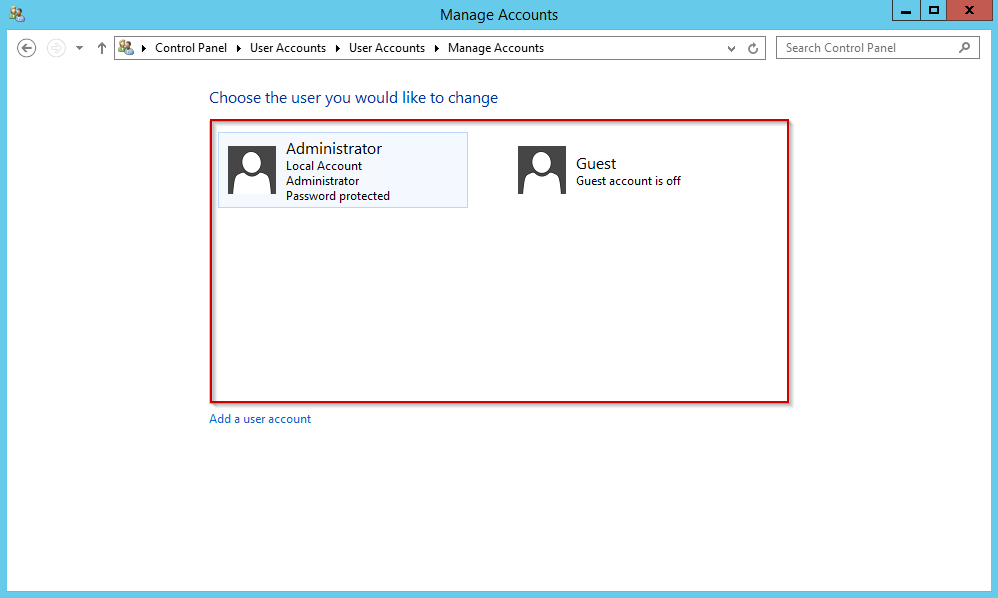
5- Select change the password.
6- Enter the current password
7- Enter the new password
8- Confirm the new password
9- Click change password