How to Create Stack on SktAtlas Panel
Stack allows you deploying multipli instance at the same time.
In this article, we will create a simple stack.
Firstly, you need to create a template file with .yaml extension and add the following lines into it.
# vim stack.yaml
heat_template_version: 2016-04-08
description: Simple template to deploy a single compute instance
parameters:
key_name:
type: string
label: Key Name
# default: cloudkey
description: Name of key-pair to be used for compute instance
image_id:
type: string
label: Image ID
# default: Ubuntu 16.04 Xenial
constraints:
- allowed_values: [CentOS Linux release 6.6 (Final) ,
CentOS Linux release 7.0.1406 (Core),
Debian Jessie 8.2,
Debian Wheezy 7.8 ,
Ubuntu 16.04 Xenial ,
Ubuntu Trusty ]
description: Image to be used for compute instance
instance_type:
type: string
label: Instance Type
constraints:
- allowed_values: [ General S ,
Compute S ,
General M ,
Compute M ,
General L ,
Extreme S ,
Compute L ,
Extreme M ,
General XL,
Compute XL,
Extreme L,
General XXL,
Extreme XL,
Compute XXL,
Extreme XXL ]
description: Type of instance (flavor) to be used
resources:
Test_Instance1:
type: OS::Nova::Server
properties:
key_name: { get_param: key_name }
image: { get_param: image_id }
flavor: { get_param: instance_type}
Test_Instance2:
type: OS::Nova::Server
properties:
key_name: { get_param: key_name }
image: { get_param: image_id }
flavor: { get_param: instance_type} You will follow these steps for create a stack:
Orchestration → Stack → Launch Stack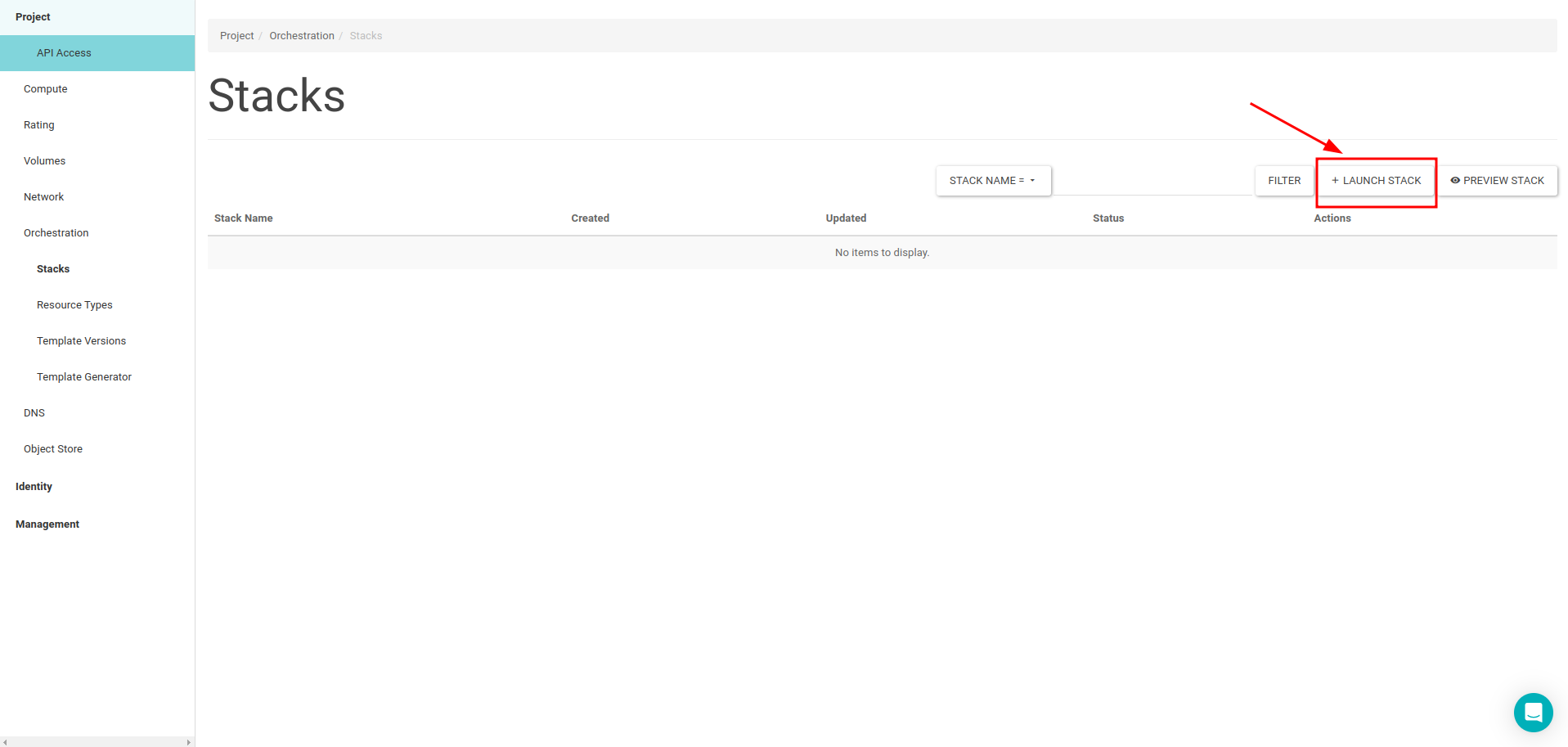
Choose the File option from the Template Source for uploading stack.yaml file and click the Next button.
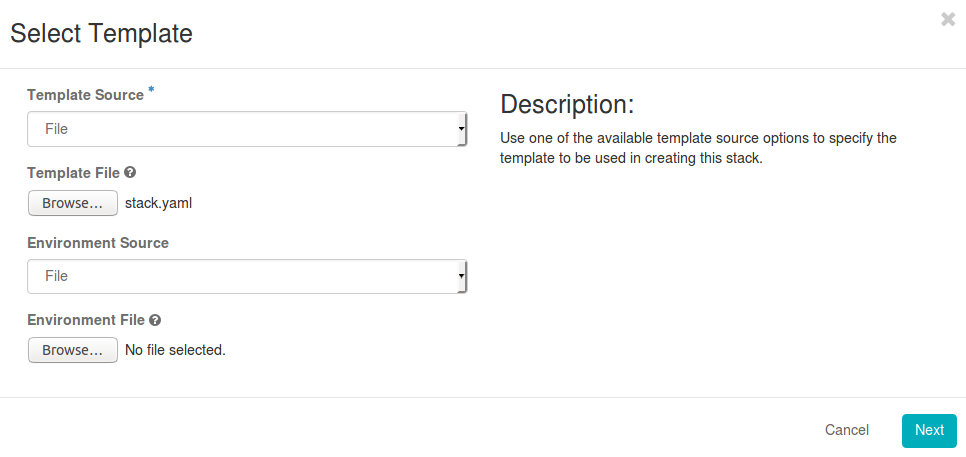
On the Launch Stack pop-up page :
Stack Name: please enter stack name
password for user : please enter your account name
Image ID: please choose image for your instances
Instance Type : please choose flavor type for your instances
Key Name : please enter your private key
after these operations, click the Launch button.
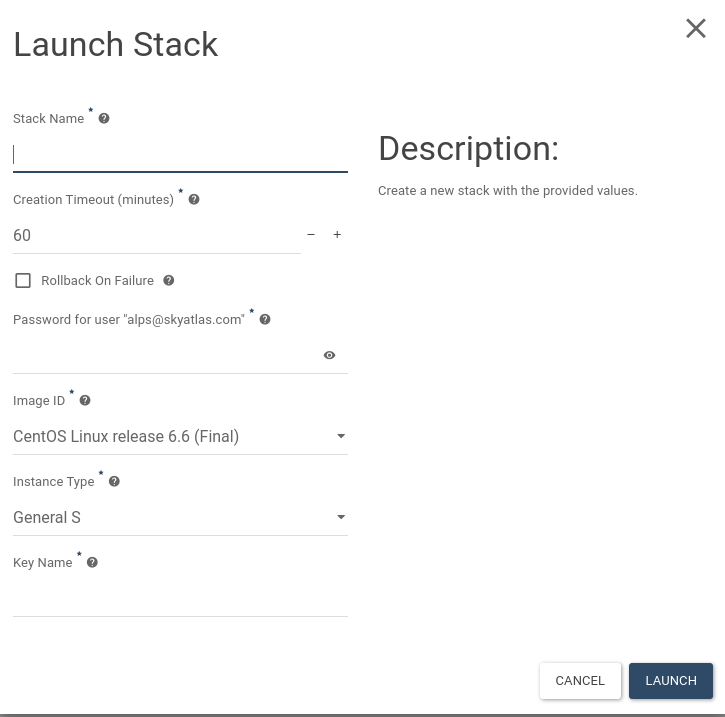
After creating stack, you will see your Test_Stack on the Stacks section.
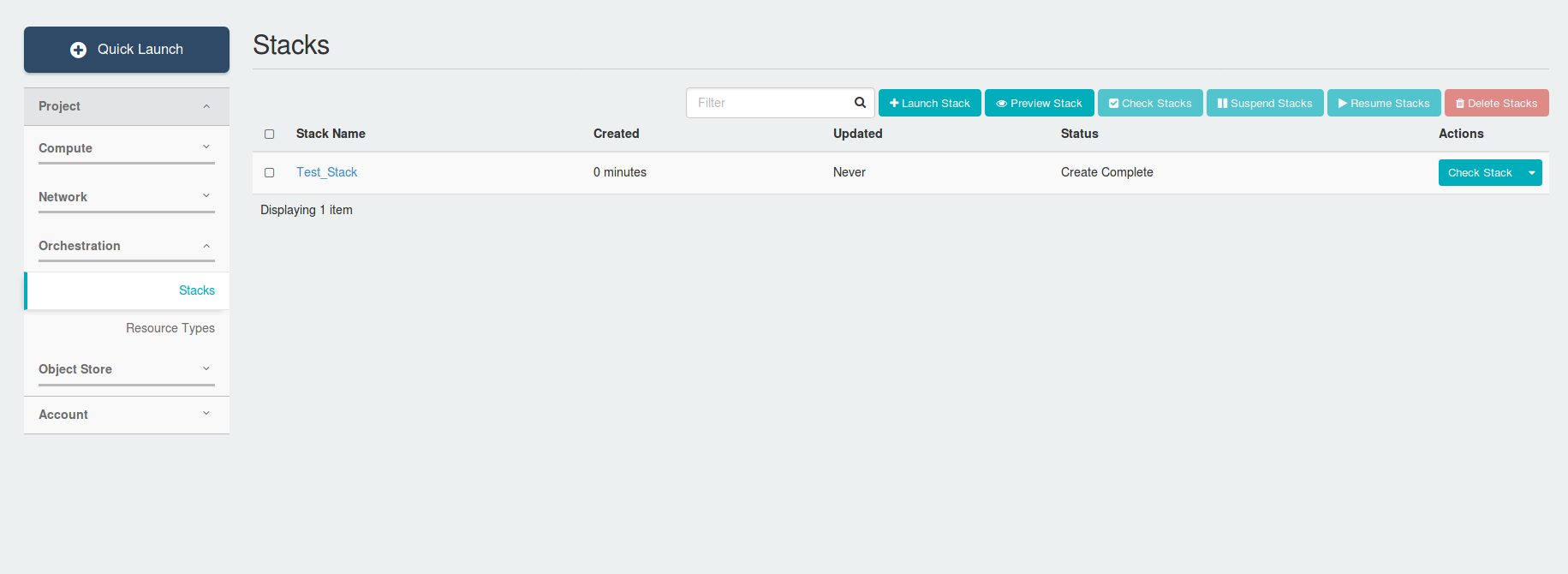
Also, you will see your instances that creating by stacks in the Instances tab.
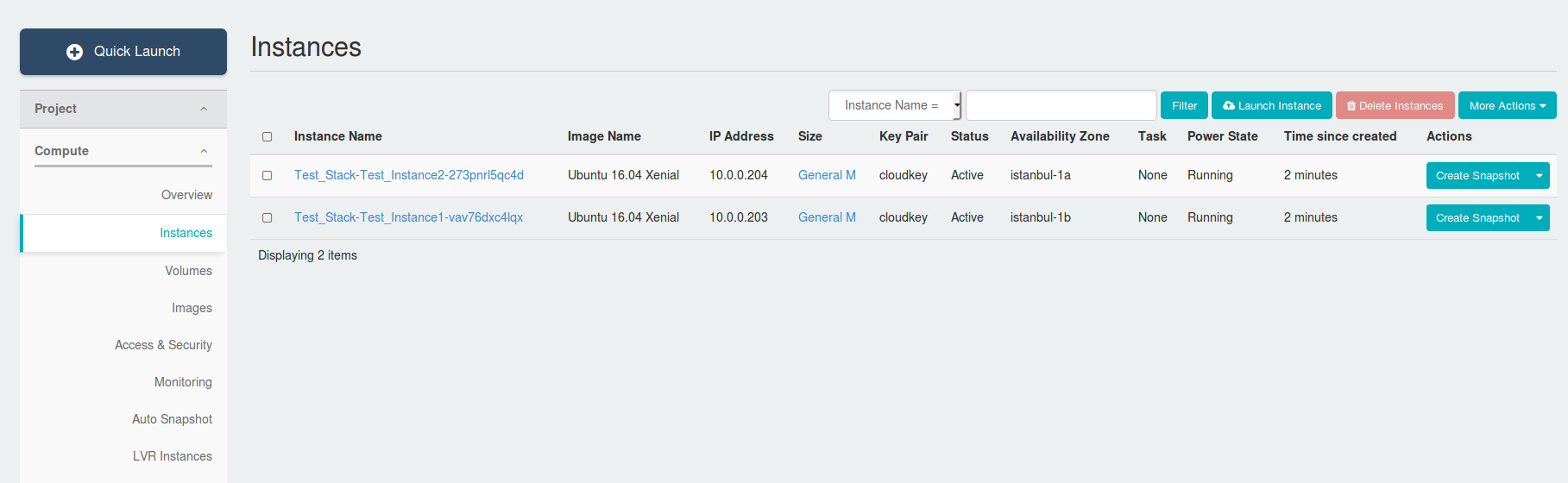
For further reading about Heat Stack :
