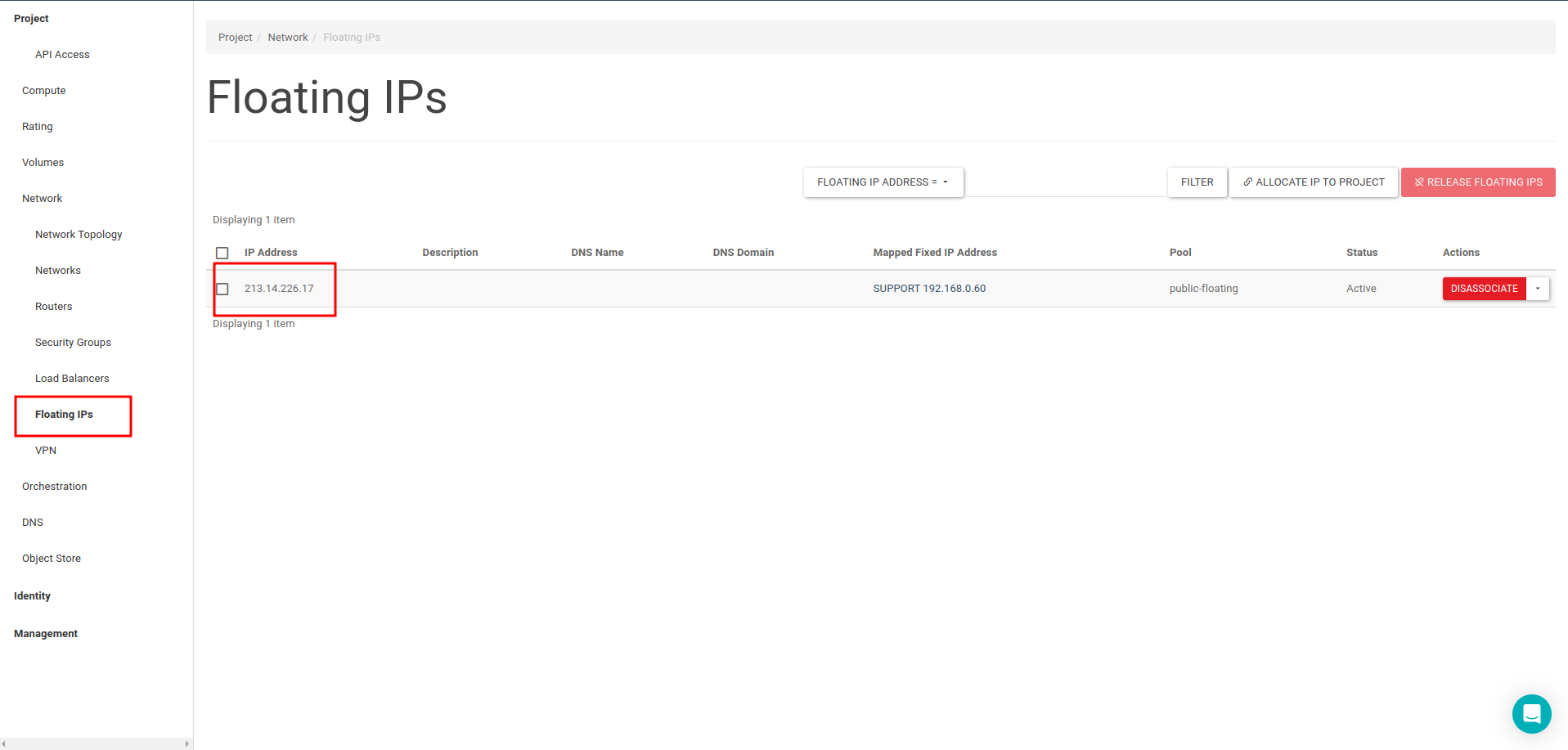Adding IP Address to Server
To access an instance on the Internet we must be given first. a public IP adress.
First the "Associate Floating IP" option is selected from the list at the end of the line belonging to the instance that will be public IP on the Instances page.
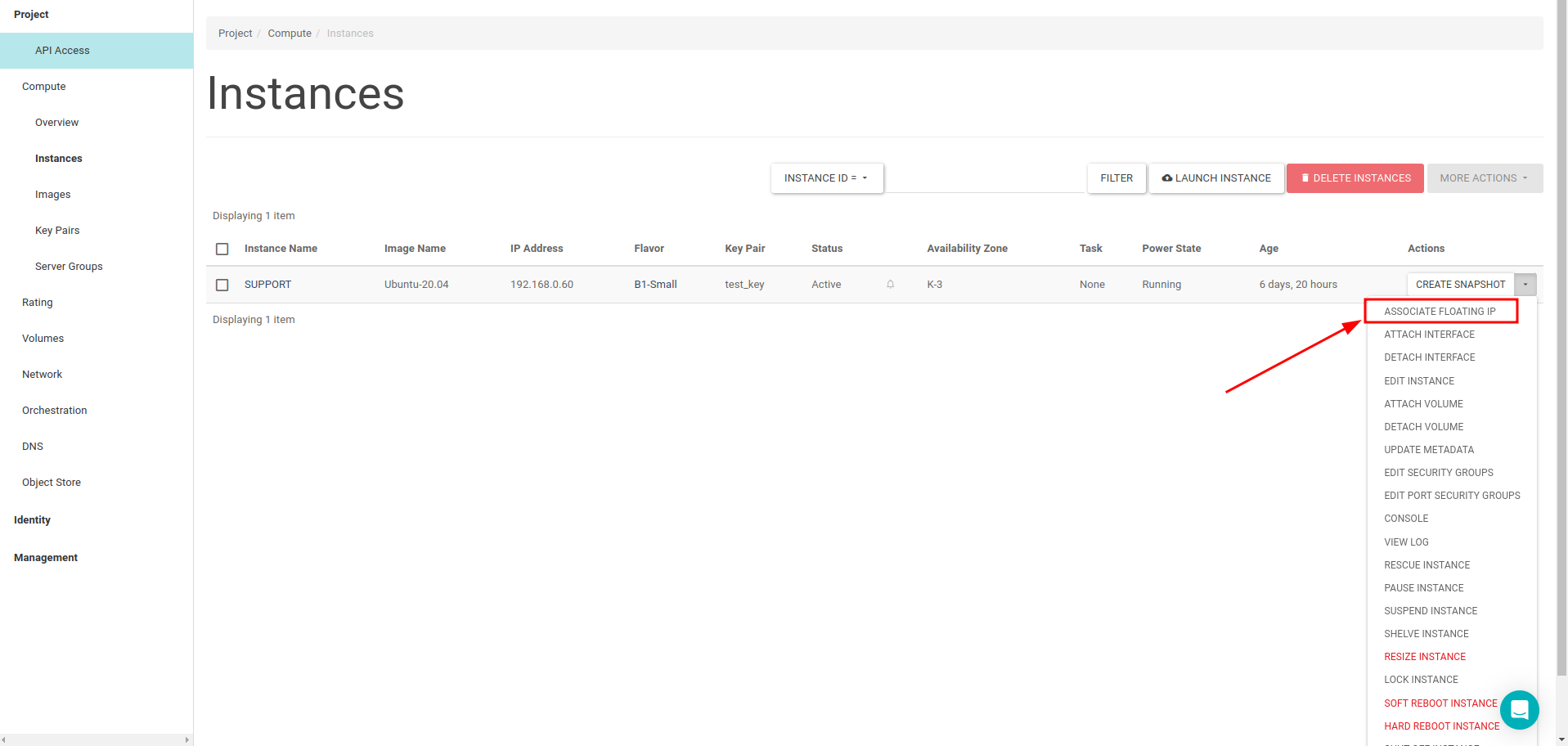
If there is no floating IP defined on your project when you click on Associate floating IP button, you can assign new floating IPs to your project by click the + button.
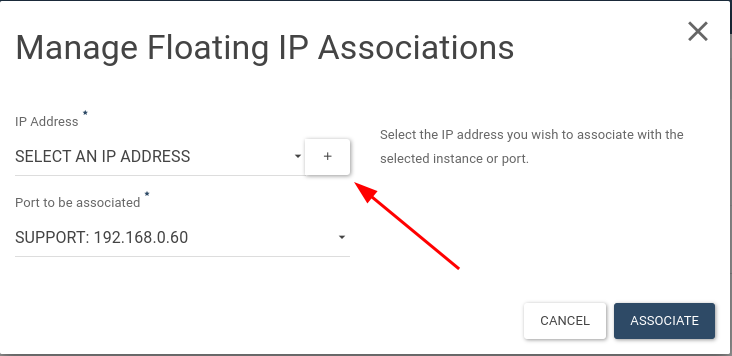
You see the floating_net pool is selected in the menu. You can add new IP by click the Allocate IP button.
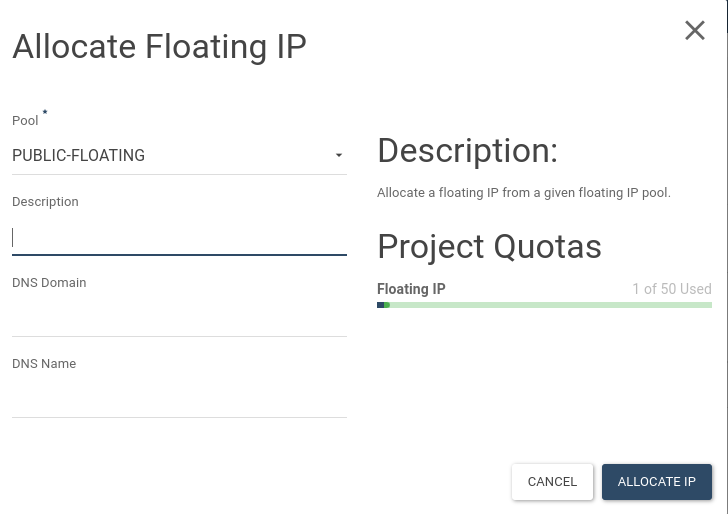
You see the Instances IP information on the Instances page in the IP Address field.
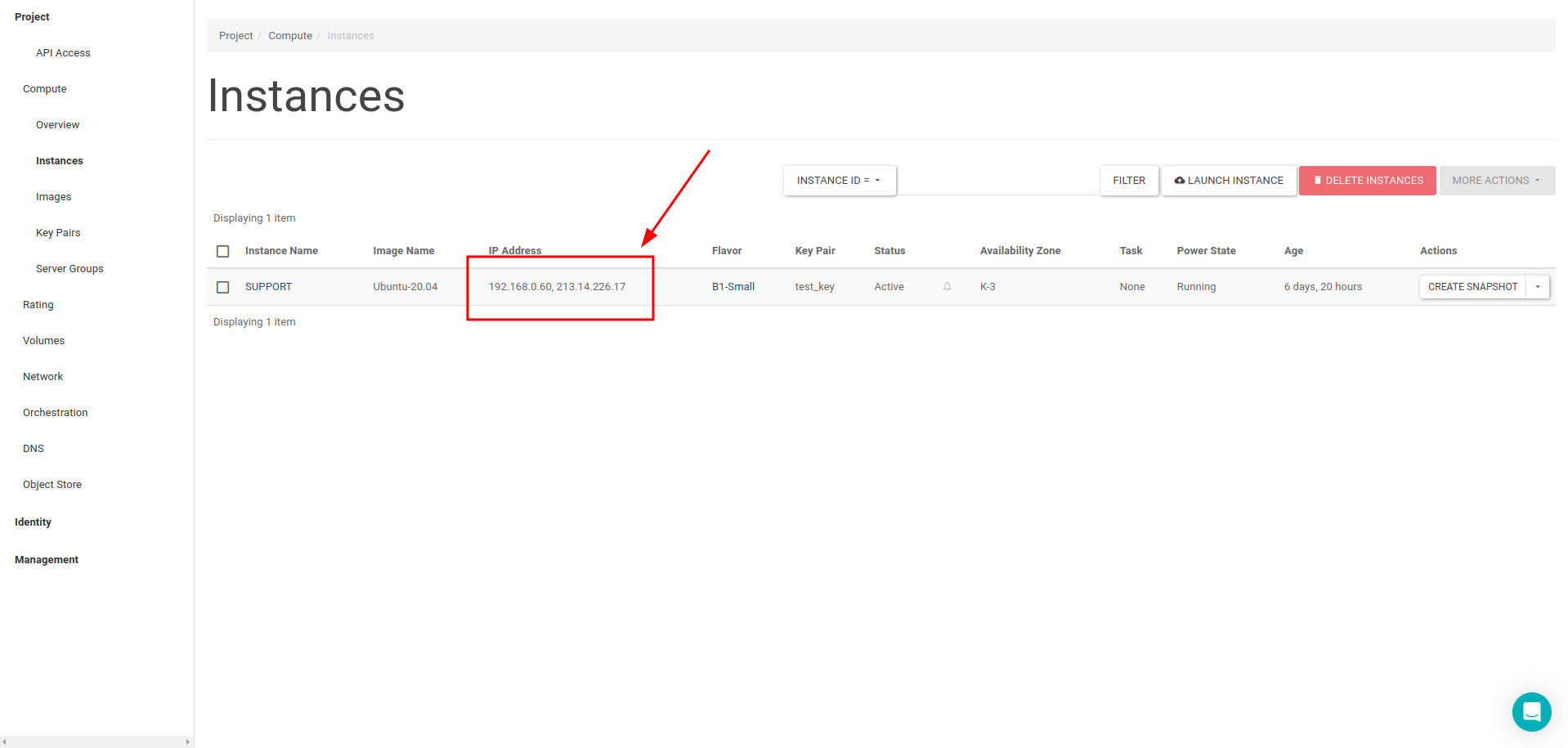
Unused IP addresses must be released from your project to avoid charging by the system.
By clicking on the Floating IPs tab under Network, you can list all the floating IPs your project has and delete the floating IP addresses that you don't use.