Accessing Console And Code 1006 Error
1- First, list your current servers by going to the Compute> Instances tab on the panel on the left. Then click on the server whose console you want to access. By selecting the console from the tabs above, you can access the console to which the server is connected. You can also easily view general information and logs about your server from this screen.
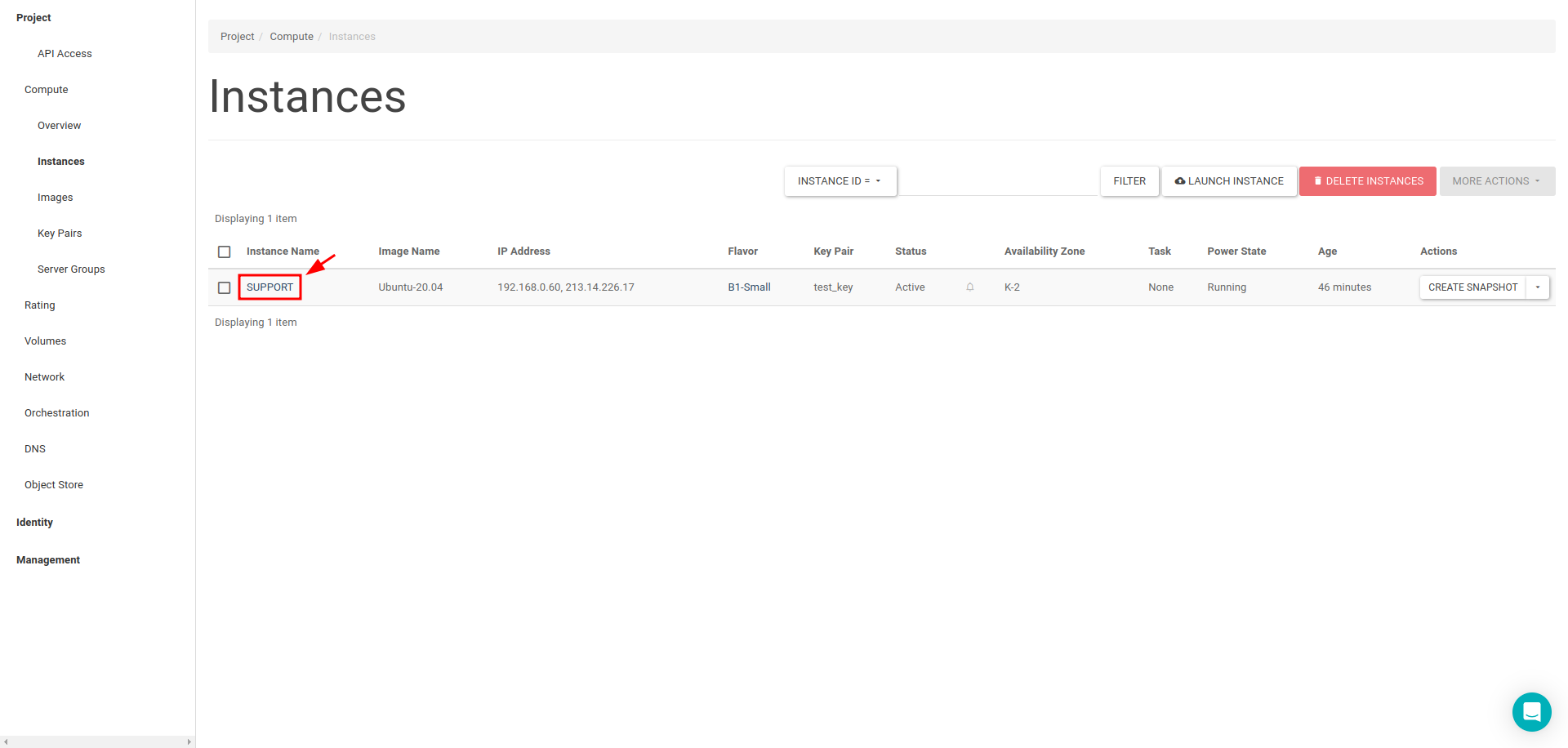
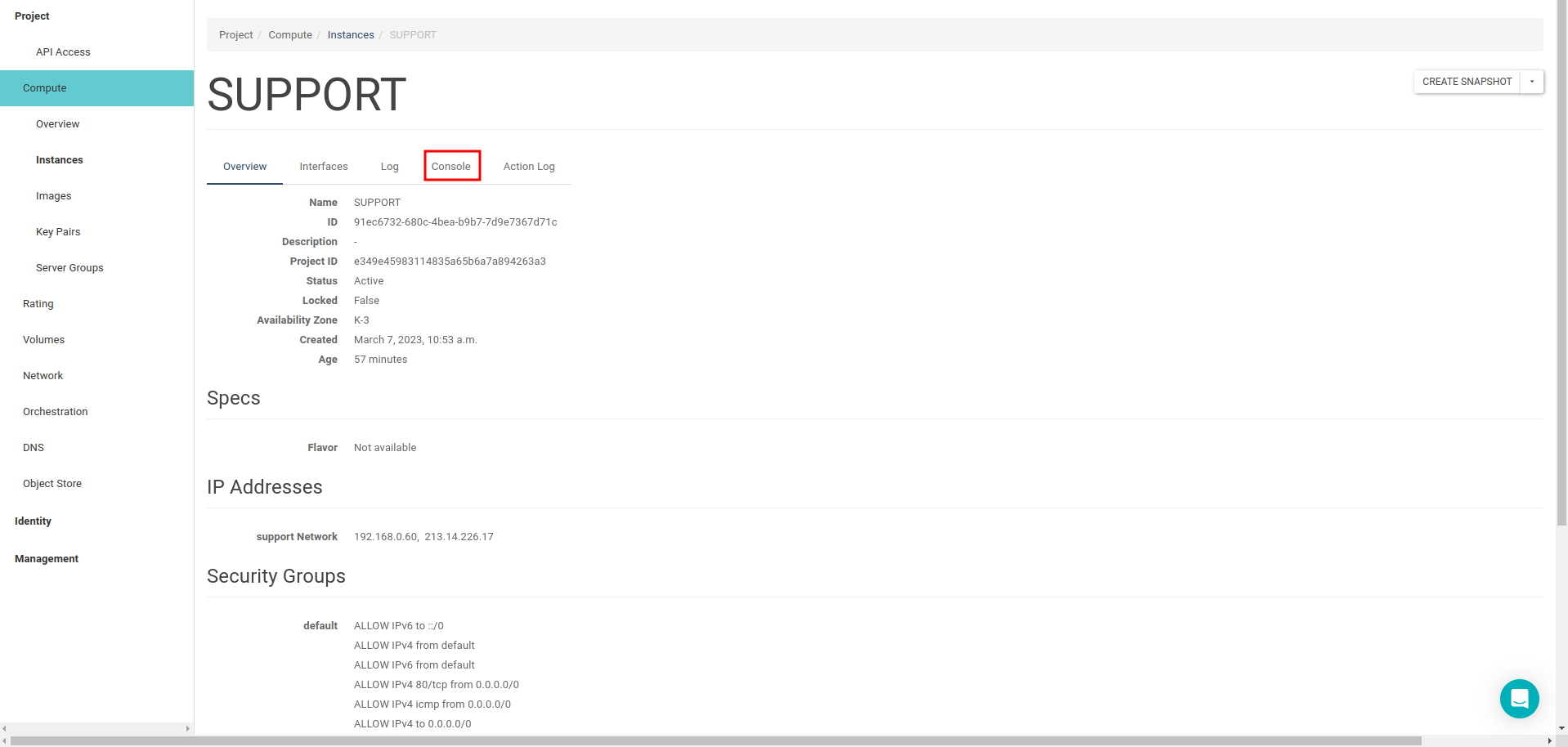
2- In order to reach it more practically, you can go to Compute > Instances tab on the left panel and instead of clicking on the server you want to access the console, you can directly access the console by selecting the console from the "drop box" menu on the far right.
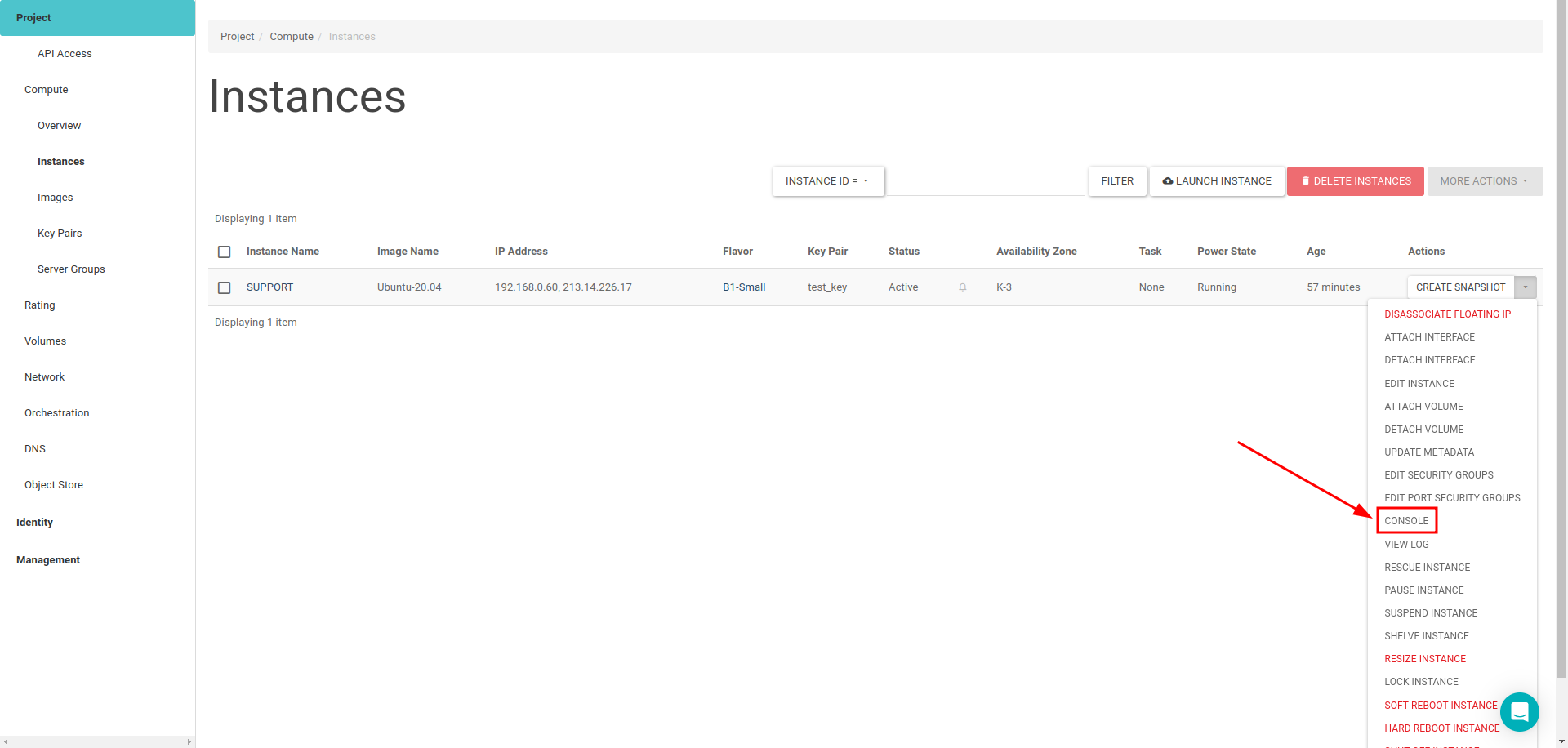
3- If you wish, you can access the console by clicking on the server you want from the Network Topology screen and clicking the "Open Console" text on the bubble that opens.
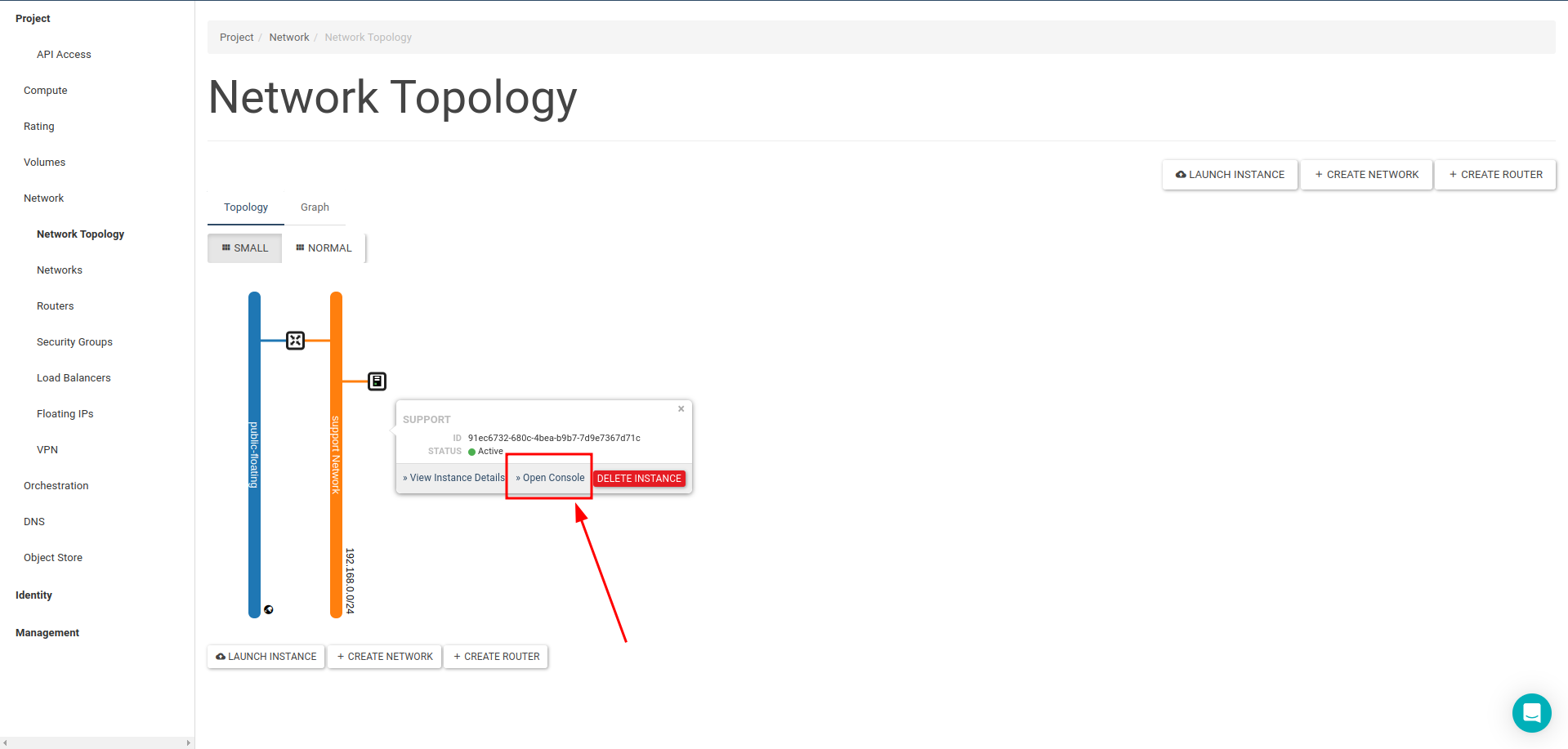
Code 1006 Error
It is possible to get a Code 1006 error when accessing the console. You can access the console by solving this error quite easily.
Click on the "Click here to show console" text on the console.

When you refresh the opened page by clicking the refresh button on your browser or by pressing the "F5" key, you will see the console screen come up.
